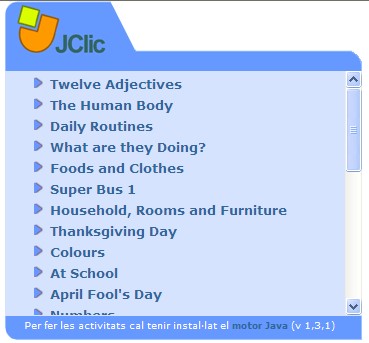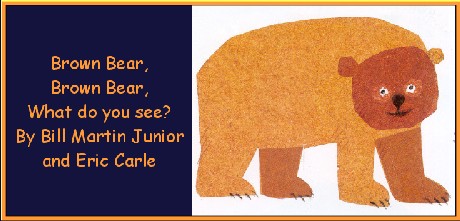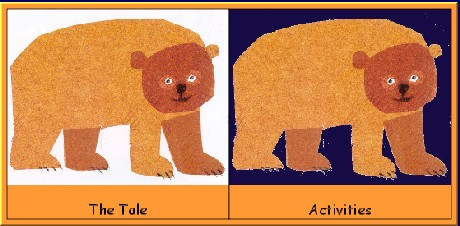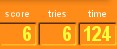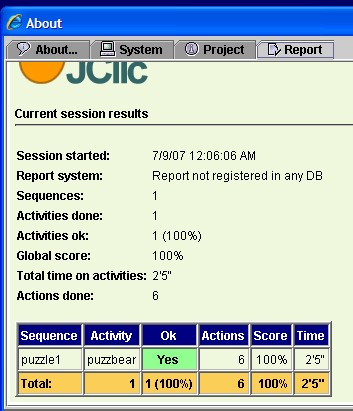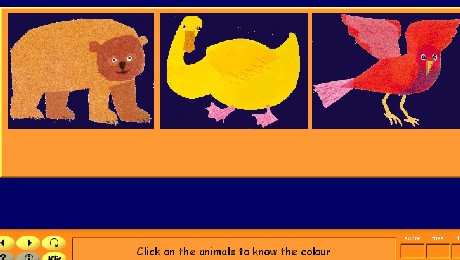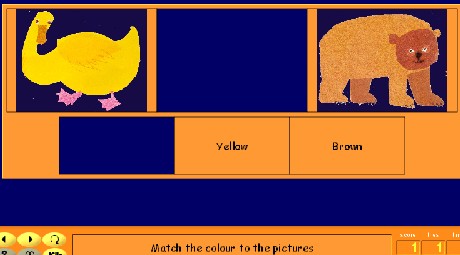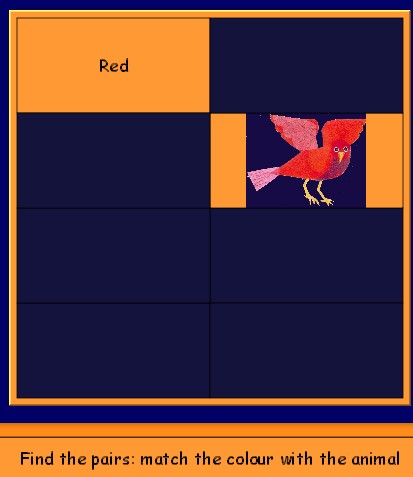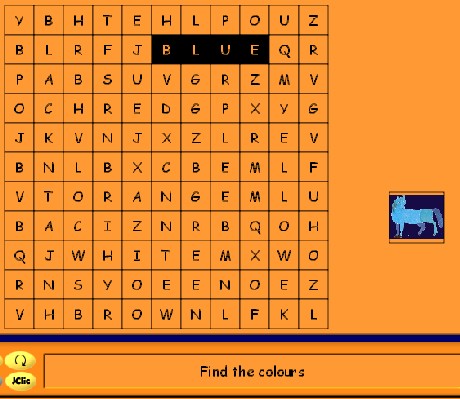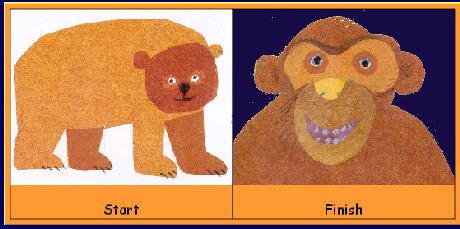Llengua anglesa a primària. Competència digital
- guia
- Mòdul 0
- Mòdul 1
- Mòdul 2
- Mòdul 3
- Mòdul 4
- Mòdul 5
- Mòdul 6
- projecte
- índex
JClic
The main objective of this practice, as in the practice before, is to to be aware of some interesting internet resources that can be used in the English classroom and add variety to our lessons.
We are focusing on JClic now, the web version of the successful Clic activities.
Practice it!
- Go to JClic folowing the instructions given in the practice before (steps 1 and 2) and click on llengua anglesa. At the top right corner, under the llengua anglesa bar, there is a link to the JClic activities.
- A new window pops-up with a list of the JClic activities:
- We are entering the Brown bear activity. The project takes a few seconds to be loaded.
Some buttons help us with the activity:
Previous activity  , next activity
, next activity  , restart activity
, restart activity  ,
help about this activity
,
help about this activity  , additional information
, additional information  and user reports
and user reports  .
.
- Enter the Tale and go through the screens till the end of the story, where you have to make puzzles by clicking to select and double clicking to drag the piece to review thw story. The score, the tries and the time appear at the bottom right corner and provides you some information about the students’ development of the activity.
- When finished making the puzzles, you can see the screen that offers you the choice between the tale or the activities (look at step 4)
- Click on Activities now:
- In the first one you have to click on the animals to listen to their colour;
- The next one is to match the color and the animal. If the answer is right, the animal and the colour go out.
- The third activity is to find pairs (color and animal). If you are right, the pair sticks on the screen.
- The fourth activity is the same than the one before, but with more squares, which makes it a little bit more difficult.
- The fifth activity consists in “write the color”. By writing it and clicking the Enter in the keyboard when done, the picture disappears if the writing is correct.
- The next activity is a word search where the colors have to be found. By clicking on the first and the last letter of the word, you get it and the picture of the animal appears on the right.
- You can finish or start again.
Activity framework
- Methodology: students in their own or in pairs in the computer room with headphones.
- Timing: 2 or 3 hour sessions. One to review the story presented previously in the class (whole group) and two more to complete the activities (individually or in pairs in the computer room).
- Resources: computer with internet connections and Java motor.
- Complementary material: Brown bear big book
Additional information
For further information on JClic (what is it?, download it, activities, etc.), enter http://clic.xtec.net/es/jclic/index.htm
Free printable templates at the bottom of this page to be used in accompaniment with the story Brown Bear, Brown Bear, What Do You See?. in DLTK-Teach (http://www.dltk-teach.com/books/brownbear/index.htm) and recommendations on how to use them.
Information about brown bears in the Enchanted Learning website (http://www.enchantedlearning.com/subjects/mammals/bear/Brownbearcoloring.shtml), with quizzes and printouts.
More information about brown bears in the National Geographic page for kids (http://www.nationalgeographic.com/kids/creature_feature/0010/brownbears.html), with fun facts, videos, audio, maps and postcards to be sent.